Frequently Asked Question
Teamviewer does not display password
Last Updated 8 years ago
The password had been disabled.
Here's how to enable it.
1. Click on Extras
2. Click on Options

1. Click on Security
2. Currently, the Password Strength is disabled (no random password)
3. Click on the dropdown list and select Standard, you can also select any other option other than Disabled.
4. Click on Save.
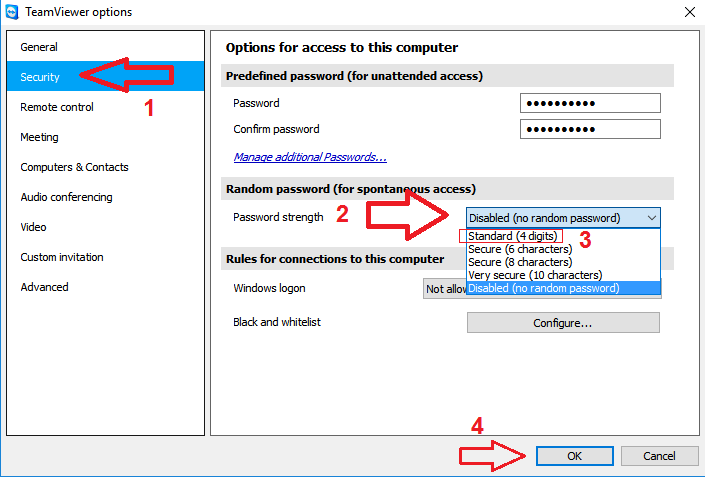
The password should appear.

Send the ID and Password to us and keep the Teamviewer running.
i.e. ID : 123456789, Password : a1b2
If you close it, the password will change. You'll have to resend it to us again.
Here's how to enable it.
1. Click on Extras
2. Click on Options
1. Click on Security
2. Currently, the Password Strength is disabled (no random password)
3. Click on the dropdown list and select Standard, you can also select any other option other than Disabled.
4. Click on Save.
The password should appear.
Send the ID and Password to us and keep the Teamviewer running.
i.e. ID : 123456789, Password : a1b2
If you close it, the password will change. You'll have to resend it to us again.