Frequently Asked Question
Copy Recording to USB Thumbdrive/Harddisk
Last Updated 8 years ago
In order to copy directly from the DVR/NVR to a USB thumbdrive/harddisk, you'll need the following.
1. Monitor connected to the DVR/NVR to navigate through the menu
2. A mouse/remote controller if your DVR doesn't have any buttons on the front panel.
Do note that different models/firmware may present a different menu outlook. Do adapt according to the menu you are presented with.
1. Move/click on the mouse/button, you should see a login screen on the monitor if you had not login to the system yet.
Key in your username and password to login.
2. Select Menu.
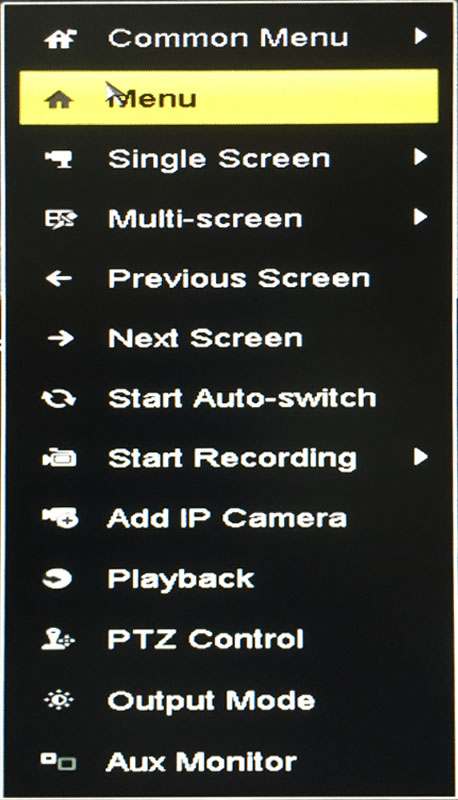
3. In the main Menu, Select Export
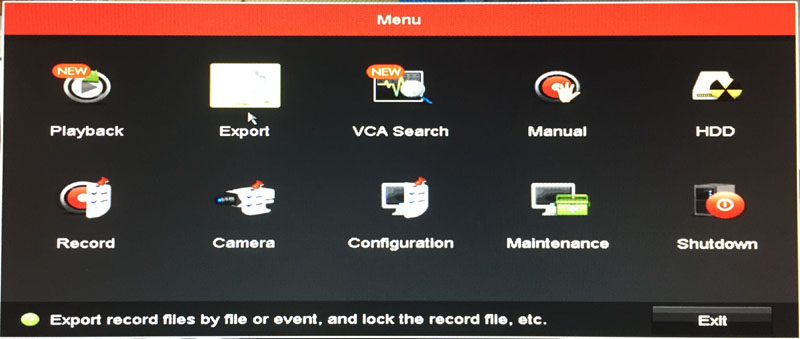
4. Select The camera channel you want to export the video, and the start/end timing of the recording to backup. Click on Search.
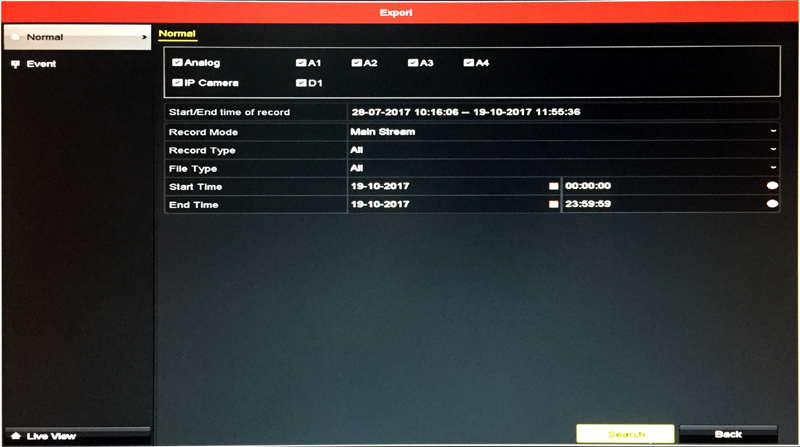
5. Click on List to see the list of footage within the period you selected.
To select individual footage, check the respective checkbox beside the footage and click on Export.
To backup everything, click on Export All.
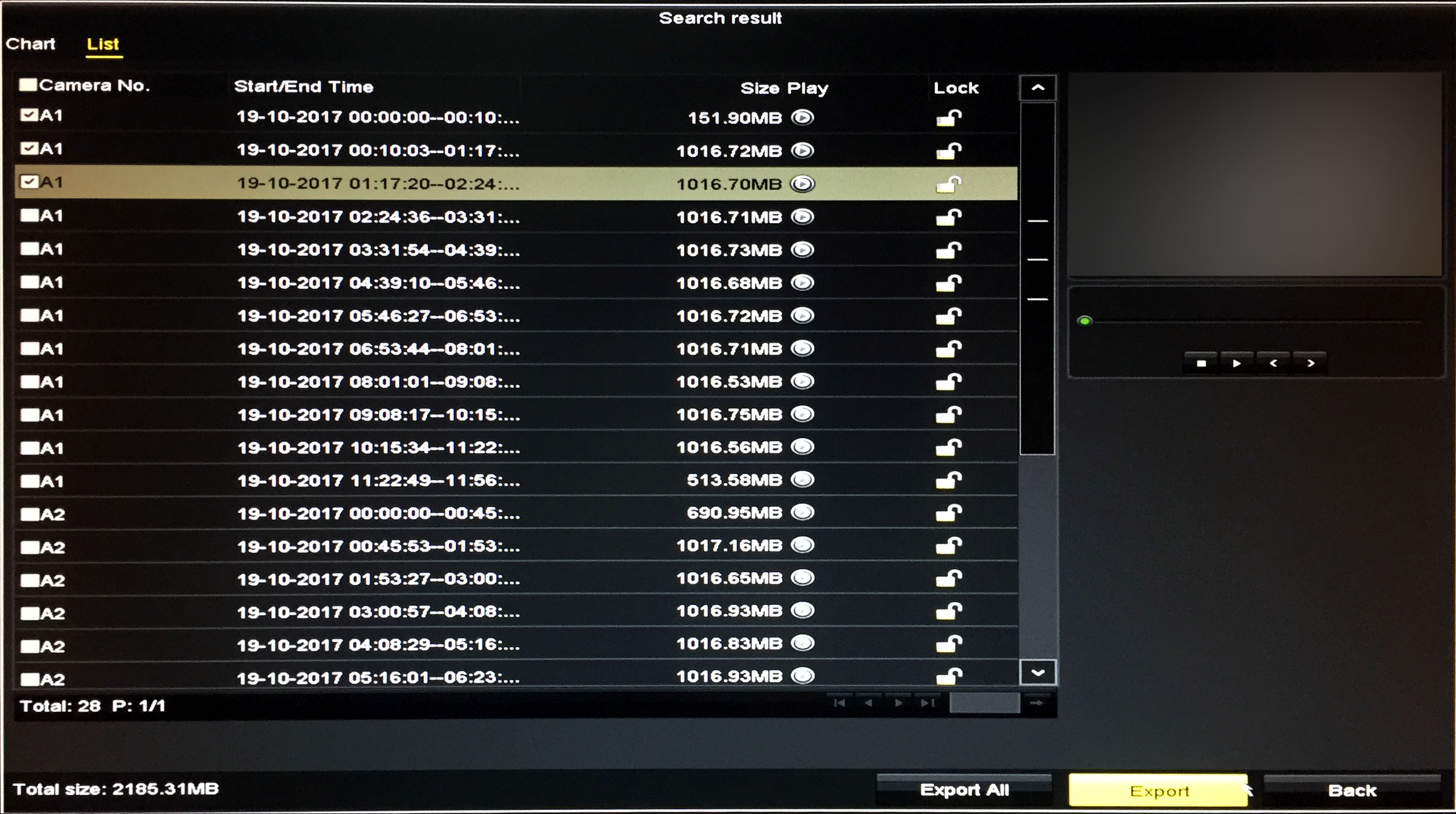
6. Select the Device you want to backup to and the file format to backup to.
To be able to playback on standard media player, select *.mp4.
This option might not be available on older DVR.
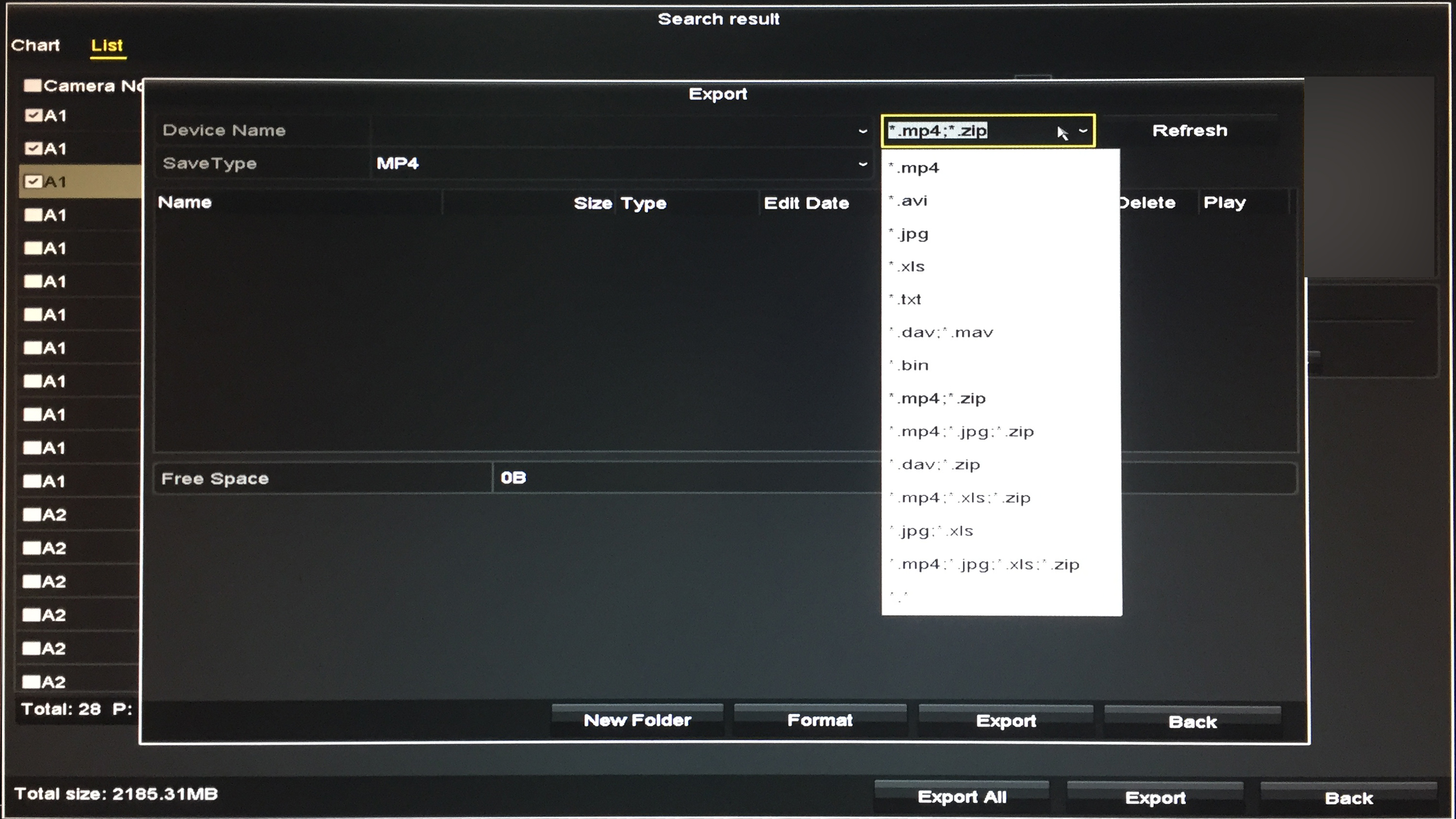
7. Click on Export to start the backup process.
Note that the video files are huge. If you are attempting to back up everything on a DVR with a 1TB storage, you will need at least a 1TB storage device in order to backup the files to.
While it is backing up the footage, the DVR will also be concurrently recording the current cctv footage.
Depending on the file format you are exporting to and the recording activities, exporting a 1TB footage will take around 7 hours.
Normally, it is advised to use the playback function of the DVR to identify the clips containing the incident and only backup the recording containing the incidents.
1. Monitor connected to the DVR/NVR to navigate through the menu
2. A mouse/remote controller if your DVR doesn't have any buttons on the front panel.
Do note that different models/firmware may present a different menu outlook. Do adapt according to the menu you are presented with.
1. Move/click on the mouse/button, you should see a login screen on the monitor if you had not login to the system yet.
Key in your username and password to login.
2. Select Menu.
3. In the main Menu, Select Export
4. Select The camera channel you want to export the video, and the start/end timing of the recording to backup. Click on Search.
5. Click on List to see the list of footage within the period you selected.
To select individual footage, check the respective checkbox beside the footage and click on Export.
To backup everything, click on Export All.
6. Select the Device you want to backup to and the file format to backup to.
To be able to playback on standard media player, select *.mp4.
This option might not be available on older DVR.
7. Click on Export to start the backup process.
Note that the video files are huge. If you are attempting to back up everything on a DVR with a 1TB storage, you will need at least a 1TB storage device in order to backup the files to.
While it is backing up the footage, the DVR will also be concurrently recording the current cctv footage.
Depending on the file format you are exporting to and the recording activities, exporting a 1TB footage will take around 7 hours.
Normally, it is advised to use the playback function of the DVR to identify the clips containing the incident and only backup the recording containing the incidents.