Frequently Asked Question
iVMS-4200 no video display when connected.
Last Updated 7 years ago
If you experience problem viewing live streaming from iVMS-4200 when the system is connected, it may be due to your computer's video display/settings not configured properly for hardware decoding/direct3D overlay.
This is what you may see. The previous screen/windows when you switch windows may stay stuck where the live streaming should appear.
You can also check on the Cameras icon at the bottom left corner of the iVMS-4200 software Main View to ensure that they are connected. Disconnected Cameras will appear differently and grey out.
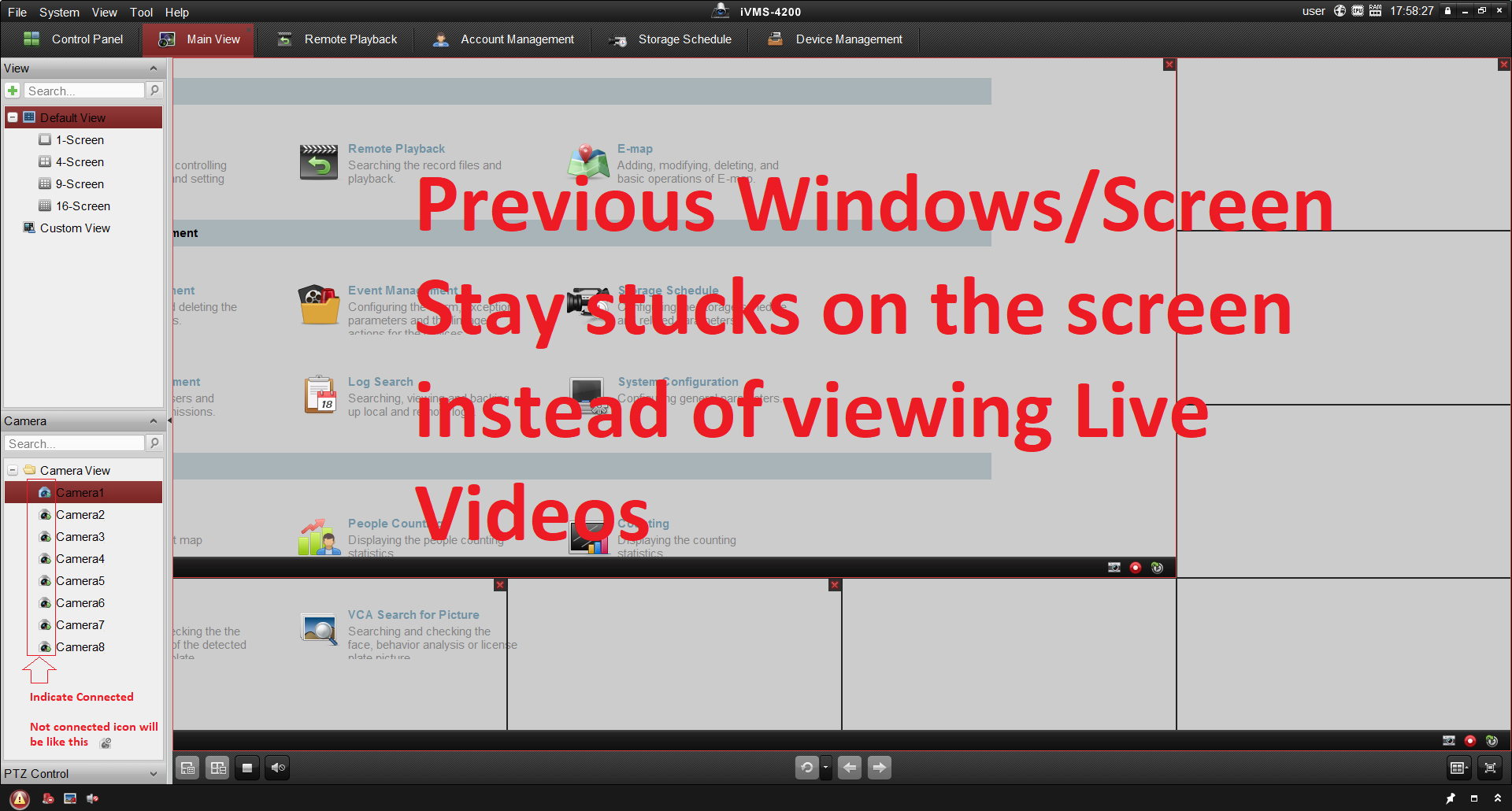
Click on Tool -> System Configuration -> Image
Unchecked the Hardware Decoding Preferred and Click on Save.
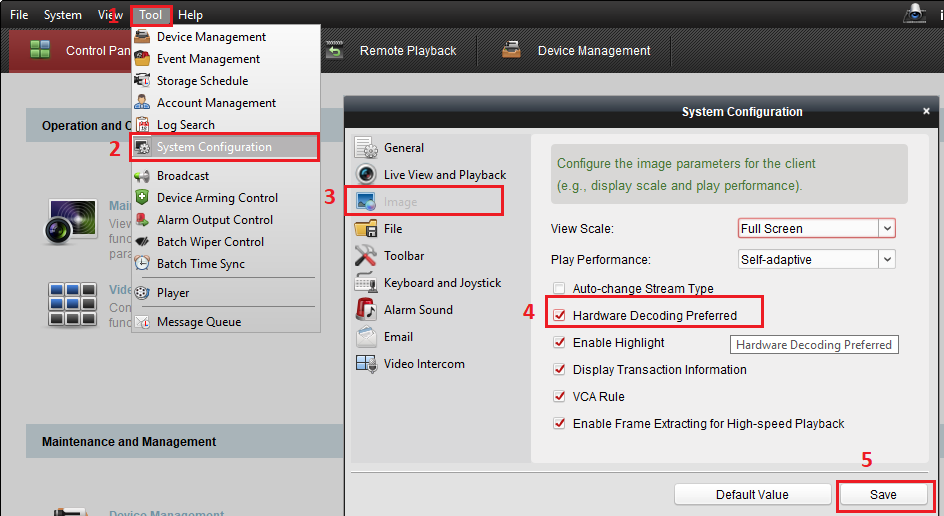
Try again.
You may need to restart the iVMS-4200 software or restart your Laptop/Computer.
You can also try upgrading the iVMS-4200 software to the latest version.
You can download it from the manufacturer's website.
https://www.hikvision.com/en/Support/Downloads/Client-Software
It may also be due to your computer/laptop recent recent drivers updates that's not suitable for your hardware.
If previously you are able to view iVMS-4200 Live video streaming and only encounter issues recently after a Windows update, you may want to roll back to a previous version of the display driver.
Alternatively, you can also try disabling the Windows Display Driver's hardware acceleration/video overlay if that's causing the issues.
https://www.thewindowsclub.com/hardware-acceleration-windows-7
Check with your Computer Manufactuer/Support for assistance on how to do that, or if they have a updated version of the driver suitable for your computer/laptop.
This is what you may see. The previous screen/windows when you switch windows may stay stuck where the live streaming should appear.
You can also check on the Cameras icon at the bottom left corner of the iVMS-4200 software Main View to ensure that they are connected. Disconnected Cameras will appear differently and grey out.
Click on Tool -> System Configuration -> Image
Unchecked the Hardware Decoding Preferred and Click on Save.
Try again.
You may need to restart the iVMS-4200 software or restart your Laptop/Computer.
You can also try upgrading the iVMS-4200 software to the latest version.
You can download it from the manufacturer's website.
https://www.hikvision.com/en/Support/Downloads/Client-Software
It may also be due to your computer/laptop recent recent drivers updates that's not suitable for your hardware.
If previously you are able to view iVMS-4200 Live video streaming and only encounter issues recently after a Windows update, you may want to roll back to a previous version of the display driver.
Alternatively, you can also try disabling the Windows Display Driver's hardware acceleration/video overlay if that's causing the issues.
https://www.thewindowsclub.com/hardware-acceleration-windows-7
Check with your Computer Manufactuer/Support for assistance on how to do that, or if they have a updated version of the driver suitable for your computer/laptop.