Frequently Asked Question
Indication Lights Troubleshooting
Last Updated 7 years ago
The 3 Indication Lights on your DVR can assist to troubleshoot various issues.
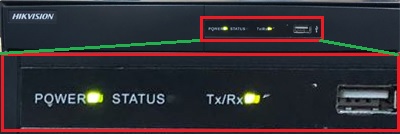
Power
Normal Status - Lighted Up. Color depends on models.
If Power is not lighted, it'll means that there's no power to the DVR.
Check the following
1. Power Plug at Wall Socket/Extension Power Strip for DVR is plug in. Ensure it's securely plug in and switch turn on. Try switching to another socket as sometimes the electrical socket may be faulty.
2. Power Cable is plug in to the DVR.
3. For some models, the power adapter comes with a cord. Ensure that the cord is securely plug into the power adapter.
4. For some models, there is a physical power switch at the back of the DVR. Ensure it is turn on and not accidentally turned off.
5. Power Adapter/Cord Faulty. Power adapter should feel warms to touch. If it's co
Status
Normal Status - Blinking when there's recording to the HDD installed.
1. If it never blink, check that the DVR settings is done correctly and recording is configured to be on.
2. If it never blink and there's a loud beeping noise, most likely the Harddisk is faulty. You'll need to replace it.
3. If it's occasionally blinking, it's ok. It indicate HDD activities which only happens when there's recording
Tx/Rx
Normal Status - Lighted Up or Blinking when there's Network Activities.
If Tx/Rx not lighted, it means there's no network connection.
Check the following
1. Network Cable is securely connected from the DVR to the Internet Router. Unplugged and re-plug in again to ensure that it's securely connected.
2. Swap a network cable. The network cable may be damaged.
3. Router/Switch Network Port that the cable is connected to may be damaged. Try plugging into another port in the router/switch.
4. DVR Network Port Faulty. You'll need to replace/repair the DVR.
Power
Normal Status - Lighted Up. Color depends on models.
If Power is not lighted, it'll means that there's no power to the DVR.
Check the following
1. Power Plug at Wall Socket/Extension Power Strip for DVR is plug in. Ensure it's securely plug in and switch turn on. Try switching to another socket as sometimes the electrical socket may be faulty.
2. Power Cable is plug in to the DVR.
3. For some models, the power adapter comes with a cord. Ensure that the cord is securely plug into the power adapter.
4. For some models, there is a physical power switch at the back of the DVR. Ensure it is turn on and not accidentally turned off.
5. Power Adapter/Cord Faulty. Power adapter should feel warms to touch. If it's co
Status
Normal Status - Blinking when there's recording to the HDD installed.
1. If it never blink, check that the DVR settings is done correctly and recording is configured to be on.
2. If it never blink and there's a loud beeping noise, most likely the Harddisk is faulty. You'll need to replace it.
3. If it's occasionally blinking, it's ok. It indicate HDD activities which only happens when there's recording
Tx/Rx
Normal Status - Lighted Up or Blinking when there's Network Activities.
If Tx/Rx not lighted, it means there's no network connection.
Check the following
1. Network Cable is securely connected from the DVR to the Internet Router. Unplugged and re-plug in again to ensure that it's securely connected.
2. Swap a network cable. The network cable may be damaged.
3. Router/Switch Network Port that the cable is connected to may be damaged. Try plugging into another port in the router/switch.
4. DVR Network Port Faulty. You'll need to replace/repair the DVR.