Frequently Asked Question
IVMS-4200 Import(Export) New System to Group
Last Updated 10 years ago
After adding in the new site to the IVMS-4200 software, the system should be automatically added to the group so that you can see on the Main View.
However, the IVMS-4200 will only attempt to add them in if the system was online the time when you add the new system in.
So if there's a wrongly keyed password, etc and the system doesn't add it in automatically, you can either choose to delete the site and re-add in the site again to get it automatically added to the Main View, or alternatively, manually add it in.
1. Click on Device Management
2. Click on Group
3. Click on Import
4. Make sure that Encoding Channel is selected.
5. Select the new system you want to add in and click on the Add folder icon to add all cameras from this system into the group.
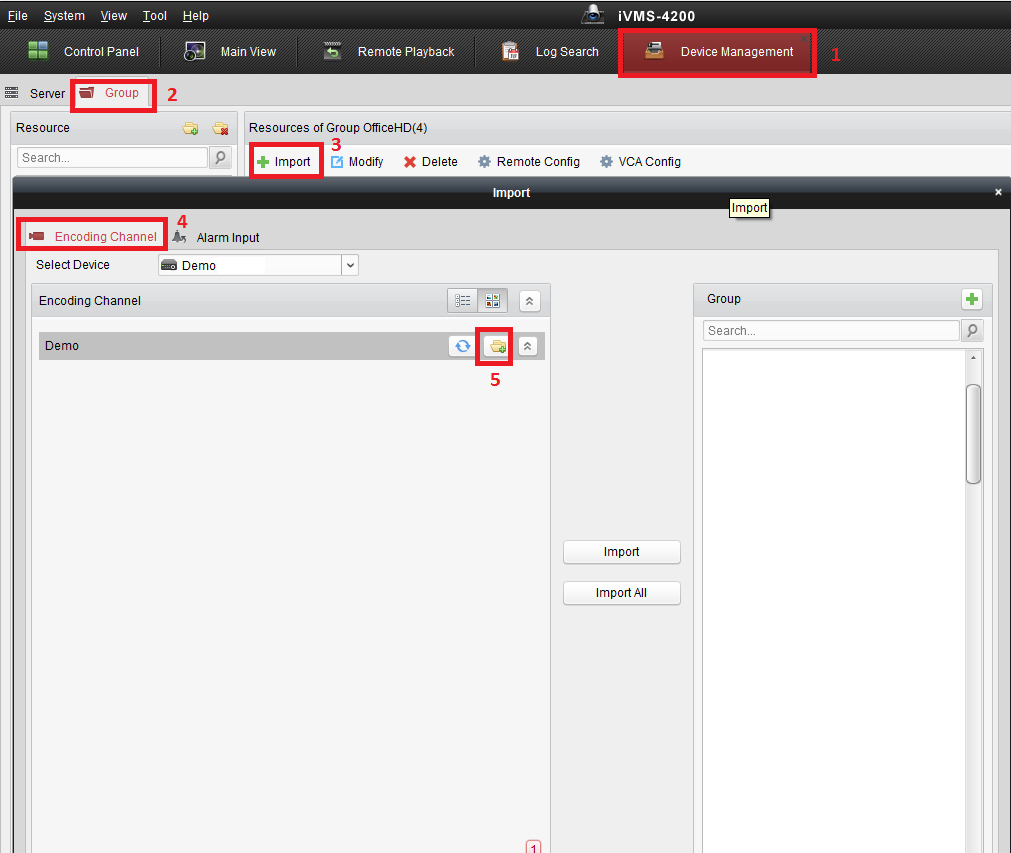
You can also use this method to add in the view that you want.
e.g. if you have 4 stores and would like to have a view that sees only the 4 Cashier view from the 4 store, just create a group and add in the 4 Cashier View Cameras from different DVR. When you click on this group, these selected view will be shown.
However, the IVMS-4200 will only attempt to add them in if the system was online the time when you add the new system in.
So if there's a wrongly keyed password, etc and the system doesn't add it in automatically, you can either choose to delete the site and re-add in the site again to get it automatically added to the Main View, or alternatively, manually add it in.
1. Click on Device Management
2. Click on Group
3. Click on Import
4. Make sure that Encoding Channel is selected.
5. Select the new system you want to add in and click on the Add folder icon to add all cameras from this system into the group.
You can also use this method to add in the view that you want.
e.g. if you have 4 stores and would like to have a view that sees only the 4 Cashier view from the 4 store, just create a group and add in the 4 Cashier View Cameras from different DVR. When you click on this group, these selected view will be shown.