Frequently Asked Question
Remote Playback and Download (HIKVISION)
Last Updated 5 years ago
1. Click on Remote Playback
2. Select the camera you would wish to playback and the system will start playing back the recorded clip.
3. You can use the fast forward, reverse playback, frame by frame playback, etc as you would on a DVD player.
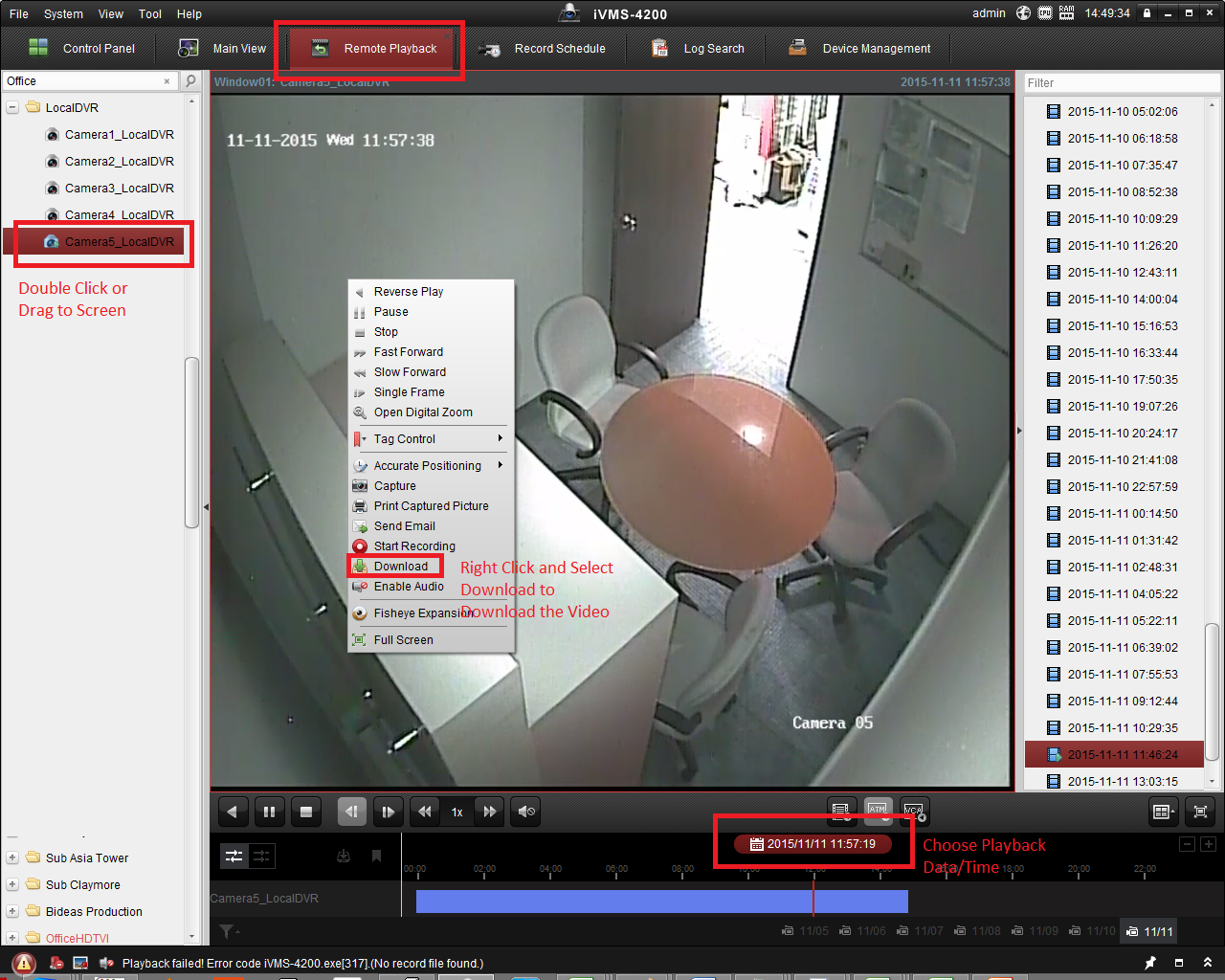
4. To download, Right Click on the Playback Video and select Download
5. Select Download by Date, Checked Duration 1, and Select the Start and End Time.
6. To download multiple time segment, you can check duration 2 and select the next time segment.
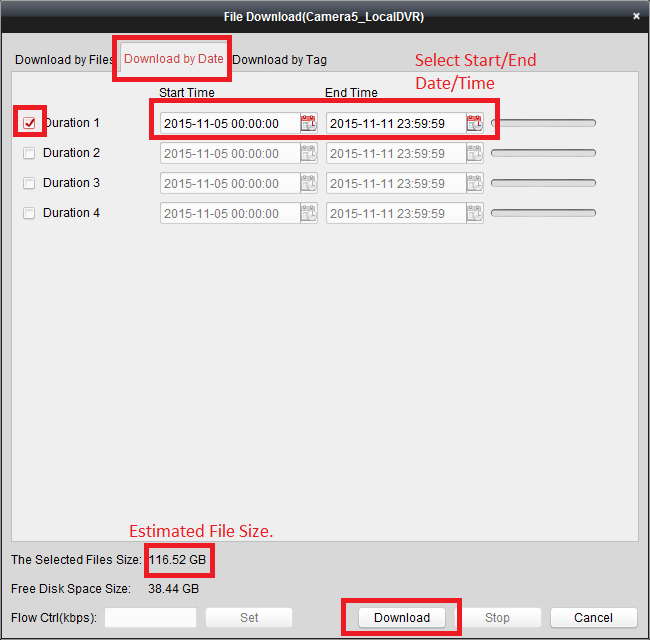
7. The Selected Files Size will indicated the total file size. Do note that these are video recording and the size might be large. Ensure you have sufficient harddisk space and network bandwidth to upload/download the video if you intend to download long duration of recording.
8. Click on Download to download the recording to your harddisk.
9. The default captured folder can be found/change in the settings.
To simultaneously view several cameras view, this is what you can do.
1. Change the view to 4/8 or other views.
2. Select the cameras you want to view into each of the different view.
3. Click on the Synchronous Playback icon to ensure that all cameras in view will play the same timing video at the same time.

2. Select the camera you would wish to playback and the system will start playing back the recorded clip.
3. You can use the fast forward, reverse playback, frame by frame playback, etc as you would on a DVD player.
4. To download, Right Click on the Playback Video and select Download
5. Select Download by Date, Checked Duration 1, and Select the Start and End Time.
6. To download multiple time segment, you can check duration 2 and select the next time segment.
7. The Selected Files Size will indicated the total file size. Do note that these are video recording and the size might be large. Ensure you have sufficient harddisk space and network bandwidth to upload/download the video if you intend to download long duration of recording.
8. Click on Download to download the recording to your harddisk.
9. The default captured folder can be found/change in the settings.
To simultaneously view several cameras view, this is what you can do.
1. Change the view to 4/8 or other views.
2. Select the cameras you want to view into each of the different view.
3. Click on the Synchronous Playback icon to ensure that all cameras in view will play the same timing video at the same time.