Frequently Asked Question
Import Cameras into Group in iVMS-4200 (HIKVISION)
Last Updated 5 years ago
The Cameras should be added into a Camera Group automatically once you setup the device.
However, if at the point of adding the new device into iVMS-4200 the iVMS-4200 have problem connecting to your CCTV device due to wrong username/password or system not online, the Cameras would not be automatically added into a Camera Group.
The easiest way would be delete the setting and add in again, ensuring the userid and password is correct and the system is online.
However, if you choose to add them in manually, here's how to do so.
Version 3
1. Click on Maintenance and Management->Create Group by Device Name
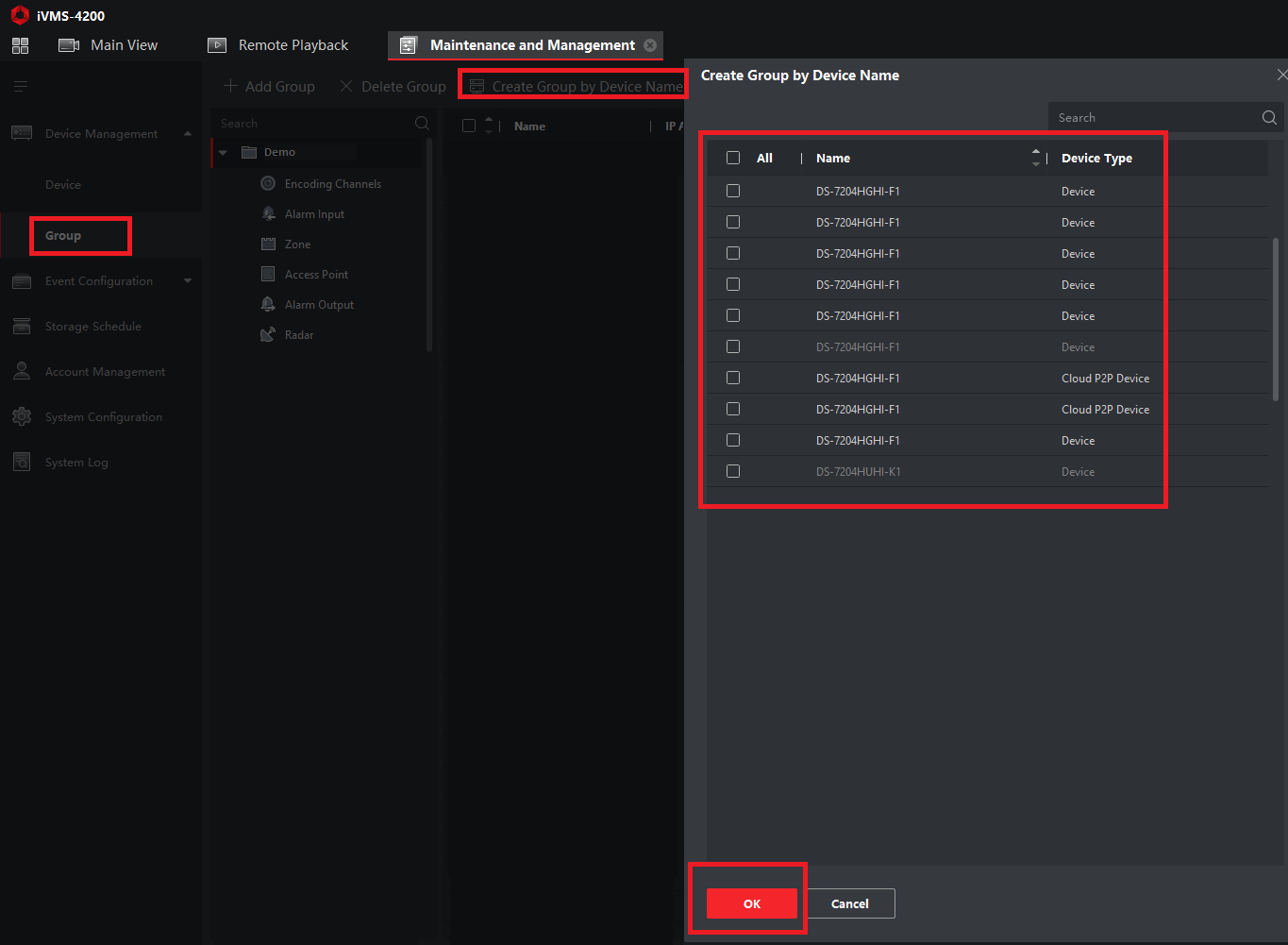
Version 2 and below
1. Click on Device Management->Group->Import
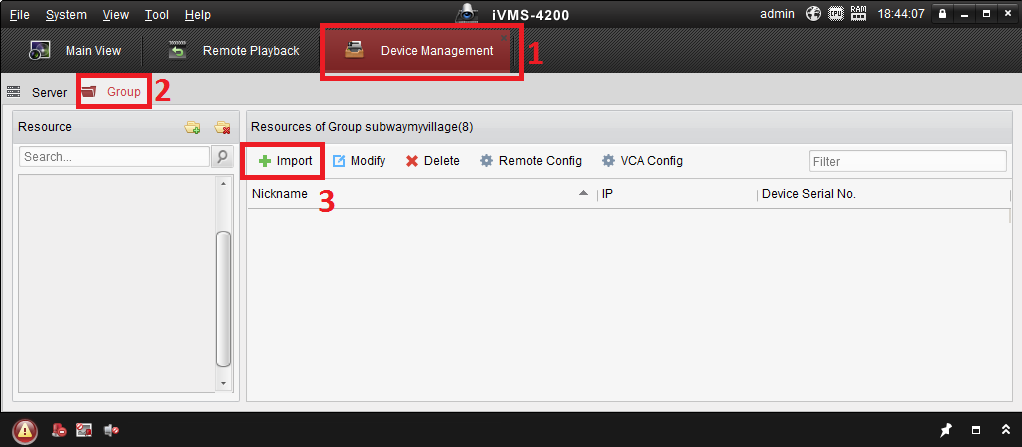
2. Select the new system displayed under Encoding Channel and Click on the Import Icon.

3. Now go back to main group. All cameras would now appear under a new group that you imported them in.
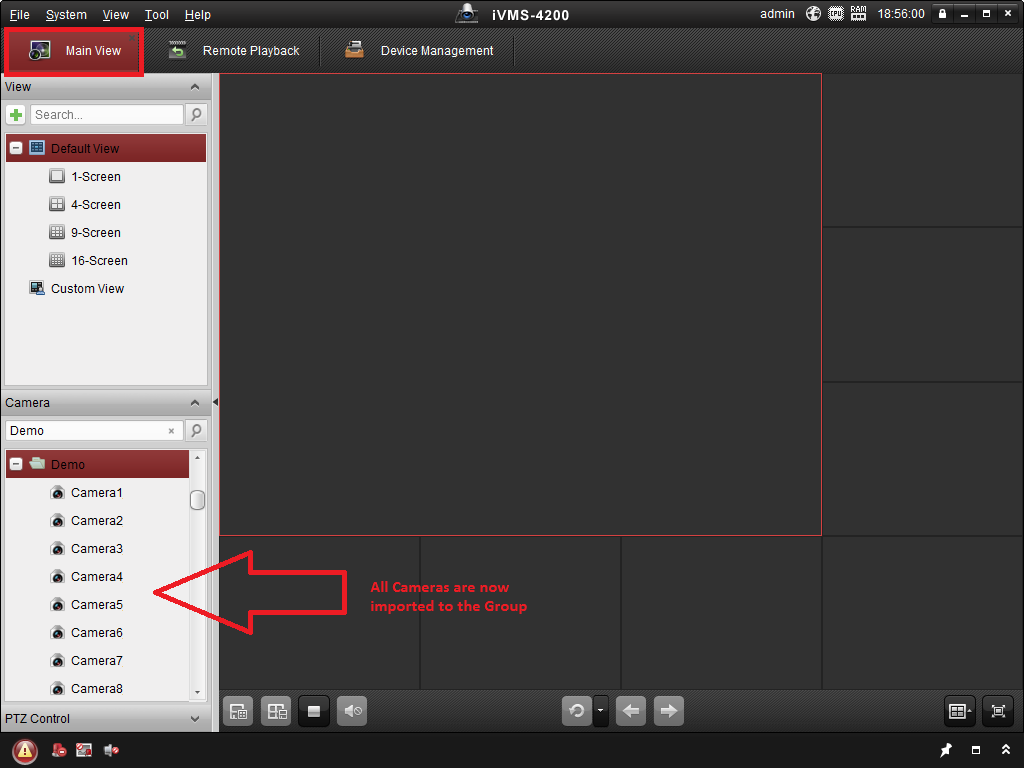
The manual importing give you a lot more flexibility in terms of how you want to organise your camera.
If you have multiple sites (or multiple stores), you may wish to create different group to focus on different part of the stores.
e.g. 1 Group that shows all Cashier view of all your stores, 1 Group to see the general area of your stores, etc.
From the main view, just click/drag the group you want to see and all cameras belonging to that group will appear.
However, if at the point of adding the new device into iVMS-4200 the iVMS-4200 have problem connecting to your CCTV device due to wrong username/password or system not online, the Cameras would not be automatically added into a Camera Group.
The easiest way would be delete the setting and add in again, ensuring the userid and password is correct and the system is online.
However, if you choose to add them in manually, here's how to do so.
Version 3
1. Click on Maintenance and Management->Create Group by Device Name
Version 2 and below
1. Click on Device Management->Group->Import
2. Select the new system displayed under Encoding Channel and Click on the Import Icon.
3. Now go back to main group. All cameras would now appear under a new group that you imported them in.
The manual importing give you a lot more flexibility in terms of how you want to organise your camera.
If you have multiple sites (or multiple stores), you may wish to create different group to focus on different part of the stores.
e.g. 1 Group that shows all Cashier view of all your stores, 1 Group to see the general area of your stores, etc.
From the main view, just click/drag the group you want to see and all cameras belonging to that group will appear.