Frequently Asked Question
Configure Live View Mode on Monitor (HIKVISION)
Last Updated 9 years ago
The DVR/NVR startup live display can be configured to display in certain mode that the user preferred when the system start up.
User can configure it to hide/display only certain selected camera.
Here's how to do it. You'll need a monitor connected to your DVR/NVR and also a mouse/remote control to navigate to the settings.
1. From the the main screen, right click and select menu.
2. Select Configuration
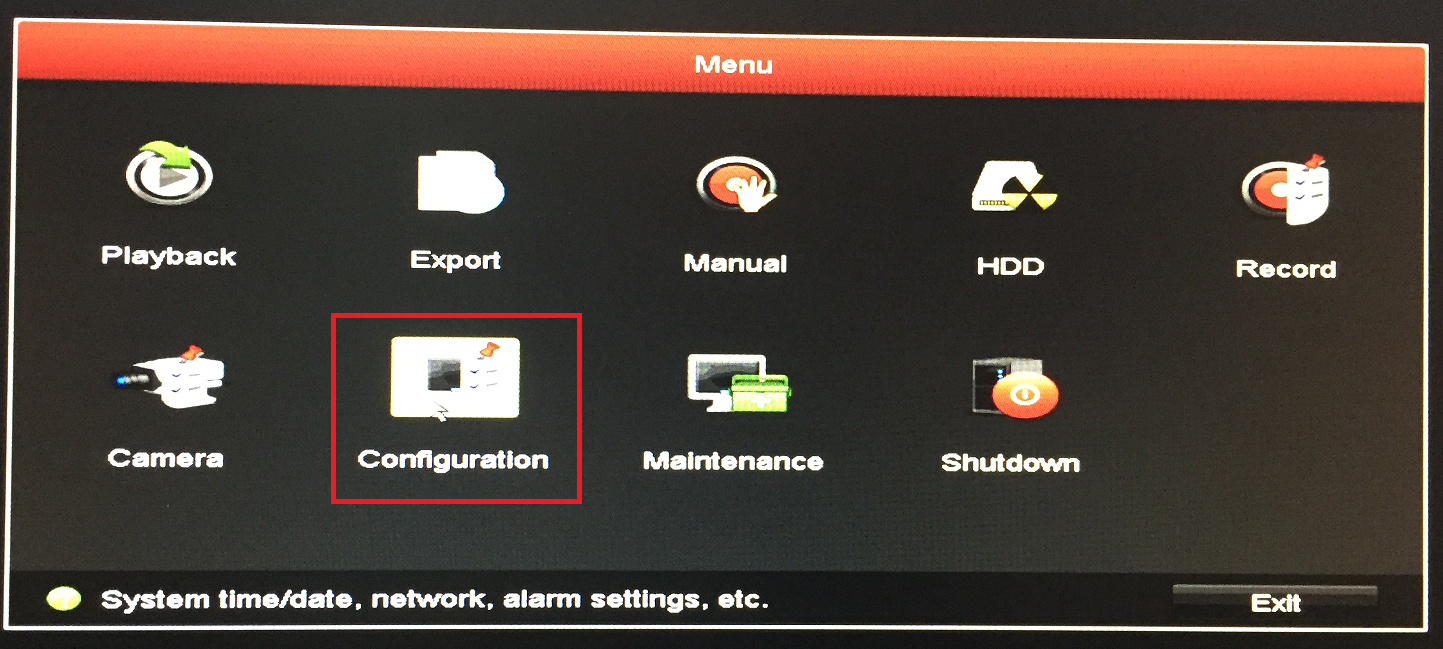
3. Select Live View->General->Live View Mode.
You'll have option to select various mode of display, e.g. 4 x 4, 1 x 1, 2 x 2, 1 + 5, etc. Select the mode you preferred.


4. If you wish to customised further which camera to display on the Live View Mode you selected, click on View
You'll be able to select which camera you want to display in which order in various mode of display.
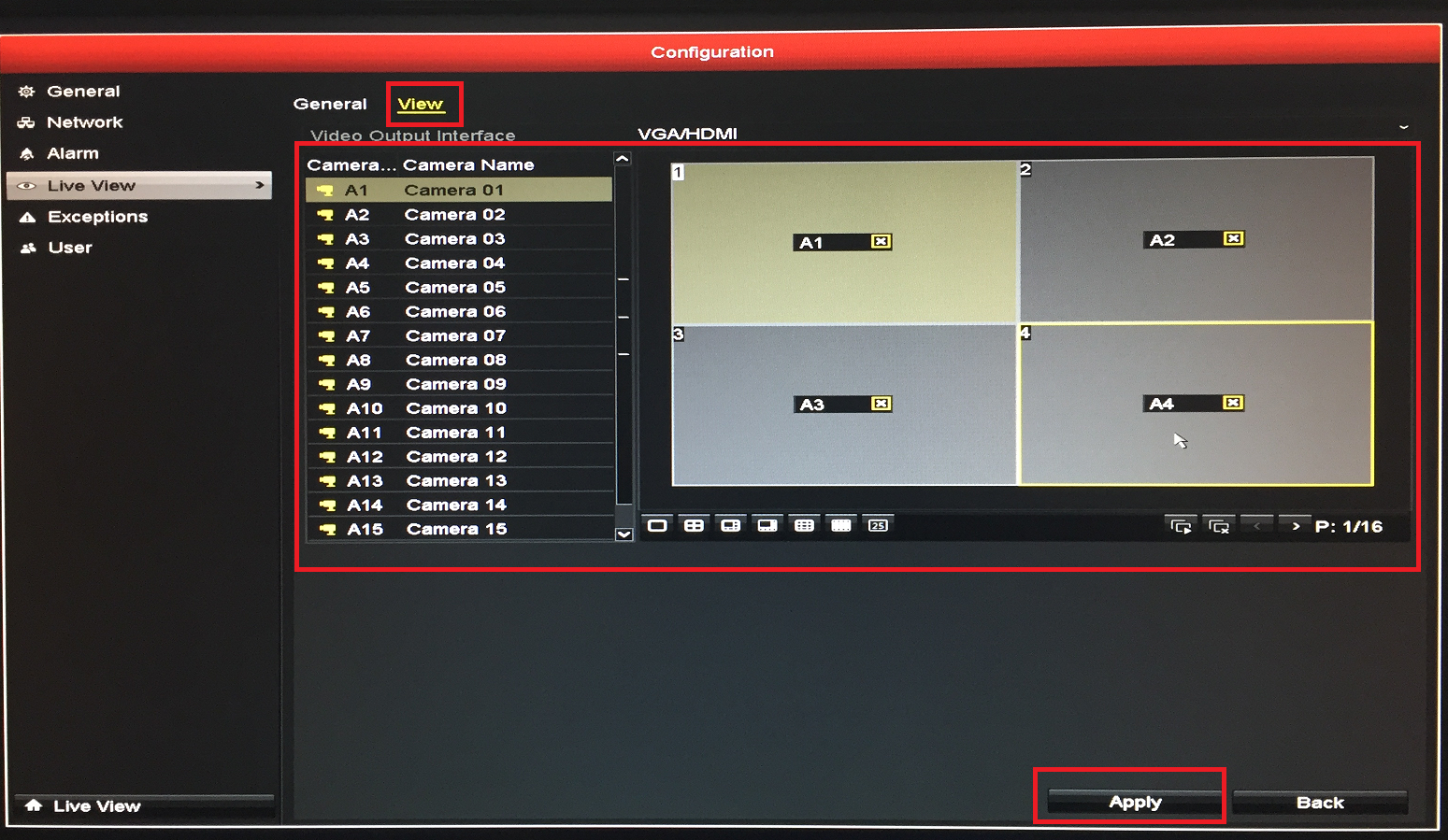
Click on Apply after configuring the views you want.
User can configure it to hide/display only certain selected camera.
Here's how to do it. You'll need a monitor connected to your DVR/NVR and also a mouse/remote control to navigate to the settings.
1. From the the main screen, right click and select menu.
2. Select Configuration
3. Select Live View->General->Live View Mode.
You'll have option to select various mode of display, e.g. 4 x 4, 1 x 1, 2 x 2, 1 + 5, etc. Select the mode you preferred.
4. If you wish to customised further which camera to display on the Live View Mode you selected, click on View
You'll be able to select which camera you want to display in which order in various mode of display.
Click on Apply after configuring the views you want.