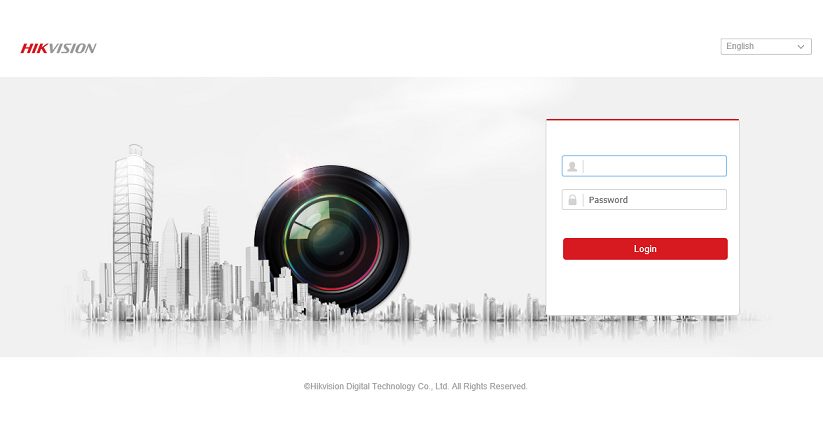Creating Secure Checking Login for HIKVISION System (Web)
Here’s how to create a limited user account to be used by the CMS for checking of your system for HIKVISION system.
Using Internet Explorer
- Login to your system
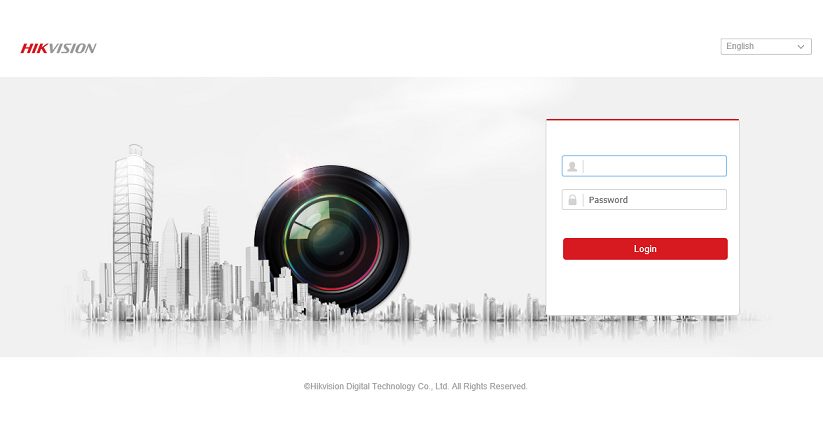
- Select Configuration->System->User Management, Click on Add
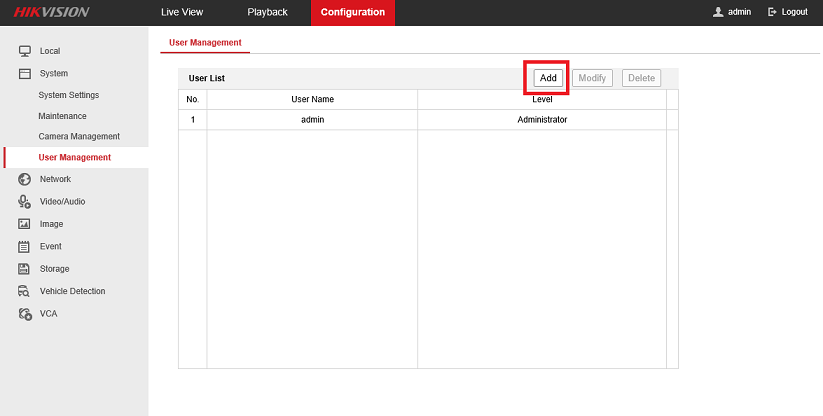
- Create a new user specifically for this purposes.
Set your own username and password to send to us for auto checking purpose. Level must be Operator.
You can uncheck all access level. It’s not necessary to enable any special permission to retrieve system status.
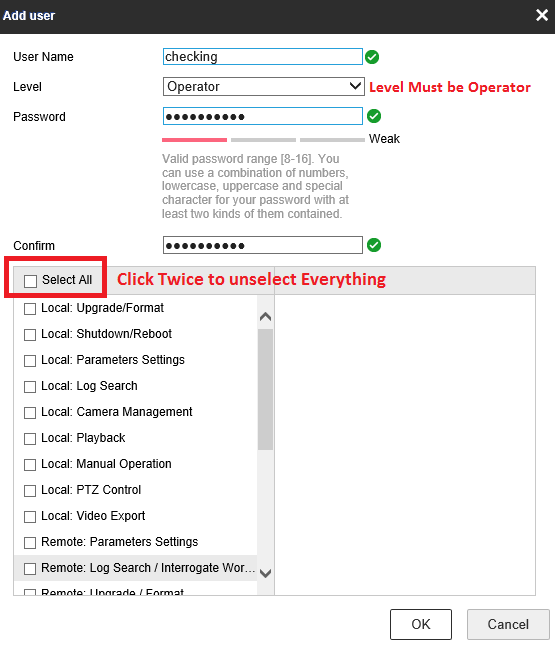
- If you require our CMS system to logged the images for future references purposes, e.g. Camera angle shifted, quality of cameras, etc, you’ll need to enable the Live Video in order for our system to have the permission to retrieve the live images.
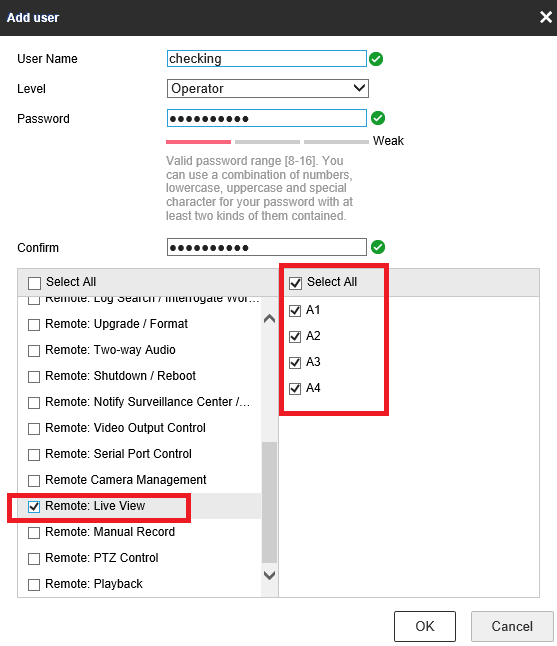
- There will be future functions that require more permission. You can also leave the settings at the Operator Default settings to gain access to those features, or you can choose to allow those permission in the future if you required those features.
Example of features would be- Request for remote auto download of video recording
- Allow for support to the system
- Allow System to auto update wrong date/time
- Allow System to auto retrieve log files to detect other problems.